Running Checkbox on Ubuntu Core¶
Introduction¶
Checkbox is a hardware testing tool developed by Canonical for certifying hardware with Ubuntu. Checkbox is free software and is available at https://launchpad.net/checkbox-project.
To support the release of devices running snappy Ubuntu Core, Canonical has produced versions of Checkbox tailored specifically for these systems.
This document aims to provide the reader with enough information to install and run Checkbox on an Ubuntu Core system, and how to view/interpret/submit test results.
Installation¶
Installing Ubuntu Core¶
You can try out Ubuntu Core on a range of devices or in a virtual machine. For downloads and instructions see this page <https://ubuntu.com/download/iot>.
Installing Checkbox Snap¶
Now you are ready to install the Checkbox snap your Ubuntu Core device. It can be found in the Ubuntu store and there are versions targeting each Ubuntu Core series. For Series 20:
$ snap install checkbox-snappy --devmode --channel=20/stable
For Ubuntu Core Series 18:
$ snap install checkbox-snappy --devmode --channel=18/stable
For Ubuntu Core Series 16:
$ snap install checkbox-snappy --devmode --channel=16/stable
Running Checkbox¶
Launch Checkbox using:
$ checkbox-snappy.test-runner
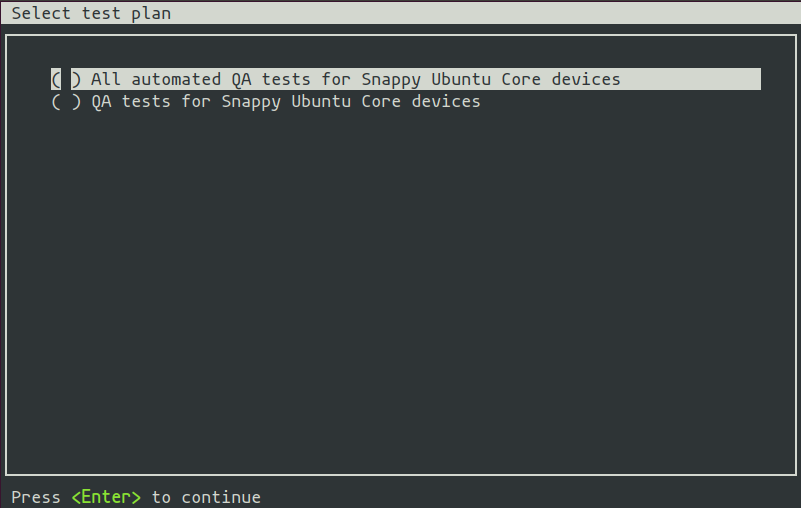
Checkbox keeps track of previous test runs, so if a session is not completed, you’ll be asked to resume your previous run or create a new session:
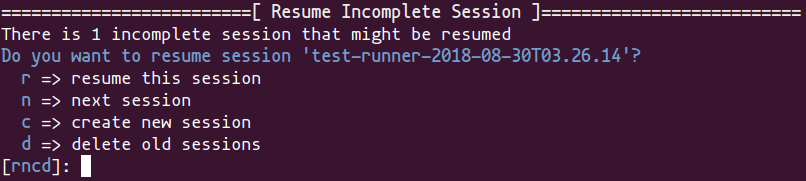
The first selection screen will ask you to select a test plan to run:
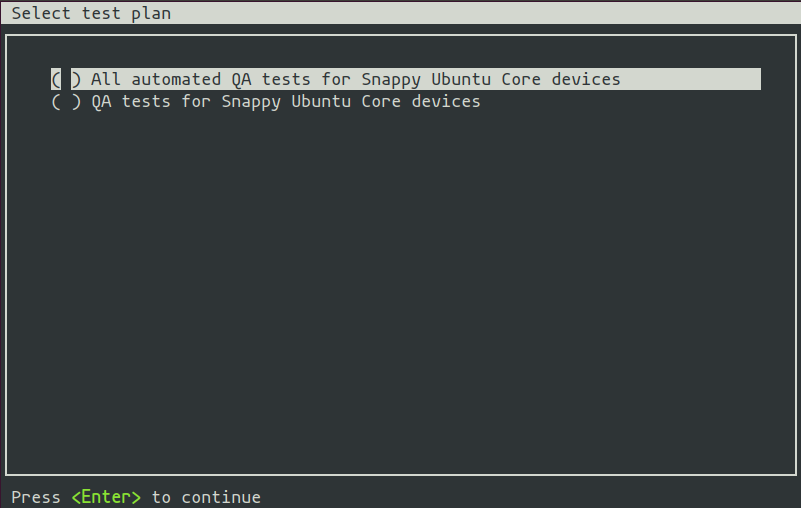
Move the selection with the arrow keys, select with Space and confirm your
choice by pressing Enter. The next screen will allow you to fine tune the
tests you want to run:
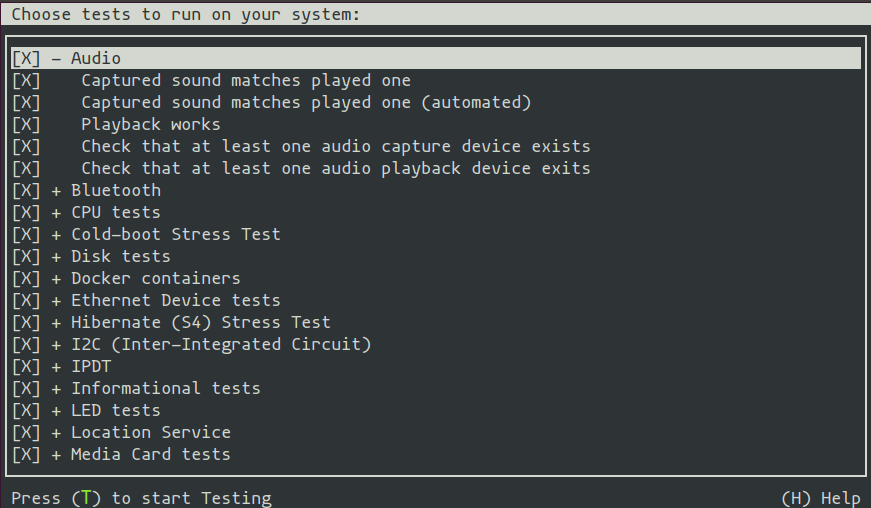
Tests are grouped by categories. Expand/collapse with Enter, select/unselect
with Space (also works on categories). Press S to select all and D to
deselect all the tests. Press H to display a help screen with more keyboard
shortcuts.
Start the tests by pressing T.
Checkbox is a test runner able to process fully automated tests/commands and tests requiring user interaction (whether to setup or plug something to the device, e.g. USB insertion or to confirm that the device acts as expected, e.g. a led blinks).
Please refer to the Checkbox documentation to learn more about the supported types of tests.
A fully automated test will stream stdout/stderr to your terminal allowing you to immediately look at the I/O logs (if the session is run interactively). Attachments jobs are treated differently as they could generate lots of I/O. Therefore their outputs are hidden by default.
Interactive jobs will pause the test runner and detail the steps to complete the test:
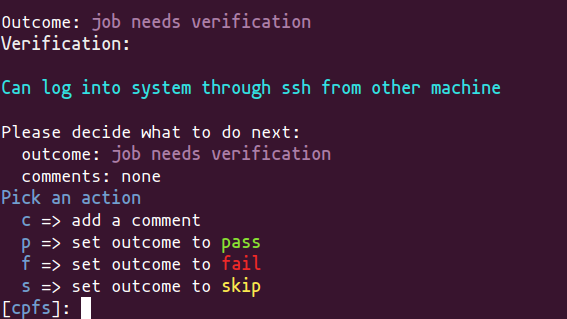
Getting Results¶
When the test selection has been run, the first displayed screen will allow you to re-run failed jobs:
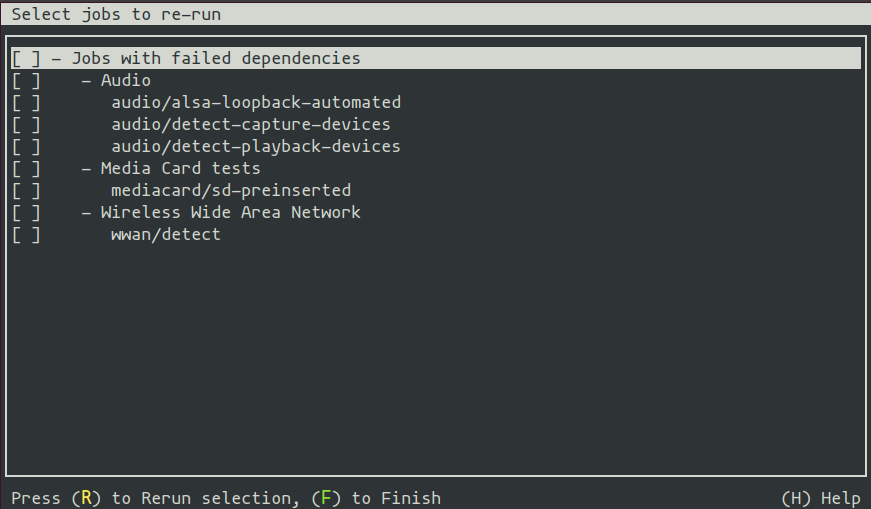
Commands to select the tests to rerun are the same used to select tests in the
first selection screen. Here you can re-run your selection with R or finish
the session by pressing F.
Checkbox will then print the test results in the terminal and save them in different formats locally on the device (and print their respective filenames):
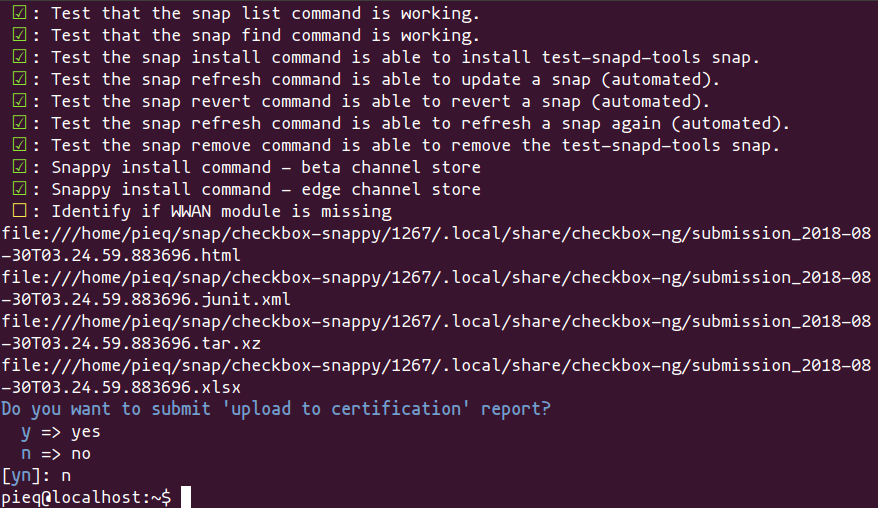
The resulting reports can be pulled from the system via scp for instance.